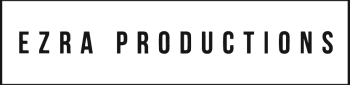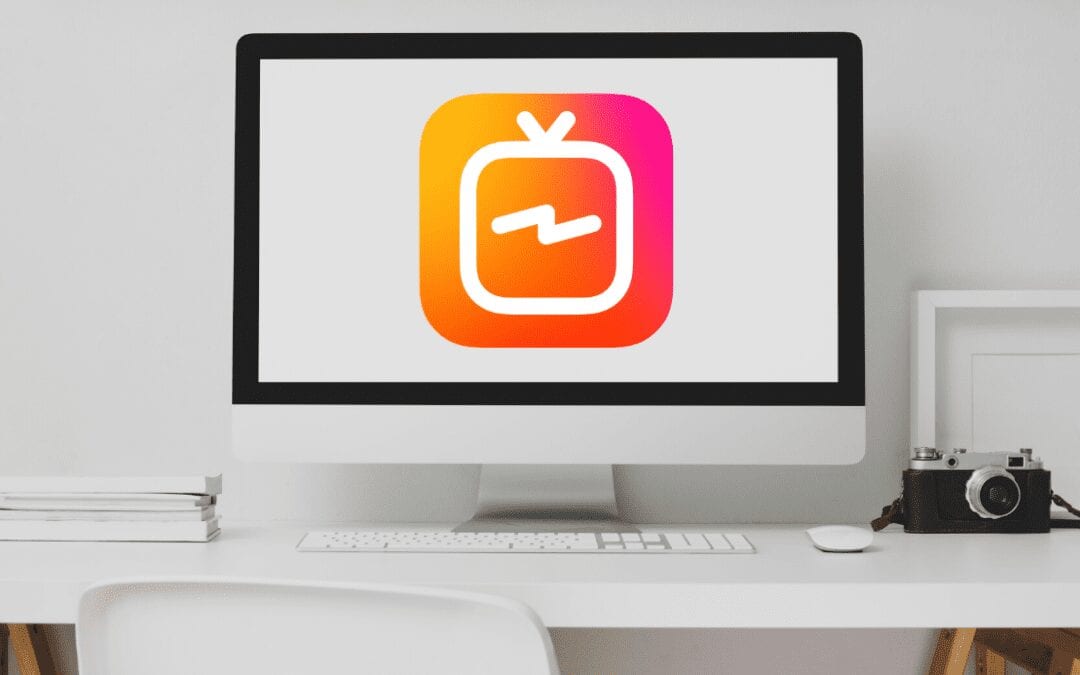Creating the perfect Instagram video is no small feat. After you’ve produced an Instagram video with a production company, you’ll want to make sure that it looks sharp on your feed like the rest of your posts. But have you ever noticed that the videos you upload to Instagram appear much blurrier than your photos, even though when you upload your videos to Instagram, the quality is perfectly fine? Behind the scenes, Instagram is squishing your videos so small that they become an eyesore when you upload them straight to your feed. In this post, we’re going to teach you a workaround that will help your in-feed videos appear perfectly crisp and clear.
Step 1: Skip the Feed–Upload Your Video Straight to IGTV
To get the highest quality video on your Instagram feed, start by uploading it straight to IGTV.
You may be asking, Why IGTV? The reason is that Instagram compresses your video when you upload it straight to your feed, so it ends up looking terrible. Even if the video being uploaded is in 4k resolution, Instagram is going to compress it down dramatically. IGTV offers a much better resolution for video uploads and is the best place to upload your videos if you want the thumbnail in your feed to appear perfectly clear.
You probably have a few more questions. For instance, What if I don’t want to upload a horizontal video? Doesn’t IGTV only accept vertical videos? Well, an update made recently that allows for horizontal videos to be uploaded to IGTV as well. Hooray!
If you want to upload a horizontal video (16:9 aspect ratio) to IGTV, the dimensions you should use are 1920×1080 (as long as your video was shot in 1080p or better). Here is a tutorial that explains how to export a 1080p video straight from Adobe Premiere Pro.
Keep in mind that videos you upload straight to your Instagram feed have a maximum length of one minute. IGTV, on the other hand, allows you to upload videos between one minute and one hour long. If the video you are attempting to upload is less than one minute, make sure to loop it enough times while editing to ensure it hits that one minute mark.
Step 2: Choose or Upload a Preview Photo
Once you’ve uploaded your video, make sure to click “Post a Preview” to ensure the video is not only posted to your IGTV, but is also previewed on your Instagram feed in the best quality possible.This is especially important to ensure that your feed retains its cohesive aesthetic.
Choosing the perfect thumbnail is very important because IGTV displays a rectangular thumbnail, but Instagram crops the photo to be square when it shows up in your feed. Disclaimer: Instagram does not allow you to change your thumbnail after it has been posted, so perfecting it before is important.
For a tutorial on how to upload the best IGTV thumbnail, here is a link to that video.
Detailed Directions
If it’s your first time posting a video to IGTV, follow these detailed directions which should answer many of your questions.
To begin, there are two choices when it comes to uploading your video to IGTV. You can upload via a desktop computer or you can upload via a mobile device. If your video is longer than 15 minutes but under an hour, Instagram will only allow you to upload via a desktop computer. If your video is between 1 minute and 15 minutes, you can use the Instagram app on your mobile device.
The steps to upload your video to IGTV via desktop and mobile phone are similar.
Step 1: Sign in
Navigate your browser to www.instagram.com and log into your account.
Step 2: Go to IGTV and Upload
Click the tab entitled “IGTV” and then click the blue button entitled “Upload.”
Step 3: Upload your video
Drag your video file and drop it on top of the large plus sign on desktop.
Step 4: Choose your thumbnail
Upload (desktop) or choose (mobile device) the photo you’d like to appear as a thumbnail in your feed.
Step 5: Title and Description
Next, give your video a memorable title and a keyword-rich description with hashtags. This is a good tool for SEO, as it helps your video show up in web searches. Choosing a memorable title will also help you direct others to the correct video if you don’t have a link handy.
Step 6: Post a Preview
Don’t forget to click “Post a Preview” to make sure your video is uploaded to your feed!
Step 7: Post to instagram!
And voila! With one last click, your high-quality video is posted to both your feed and your IGTV! For extra points, share your new IGTV video in your stories to gain more views.
We hope this has been helpful for you! To get started on your commercial or promotional video production for Instagram, give us a shout!